Old UI: Adding Custom Domain Tracking
Why set up custom domain tracking?
How to set up custom domain tracking?
Step 1. Add a CNAME record
To set up a custom domain tracking in QuickMail, you'll need to access your domain's DNS records to add a CNAME.
Here are some helpful articles from some domain hosts about how to add a CNAME record:
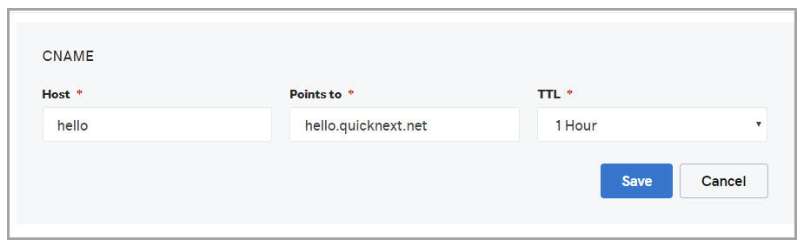
Pro tip: Don't use email-related words for the CNAME host to avoid raising spam suspicion (e.g. mail, email, tracking, custom).
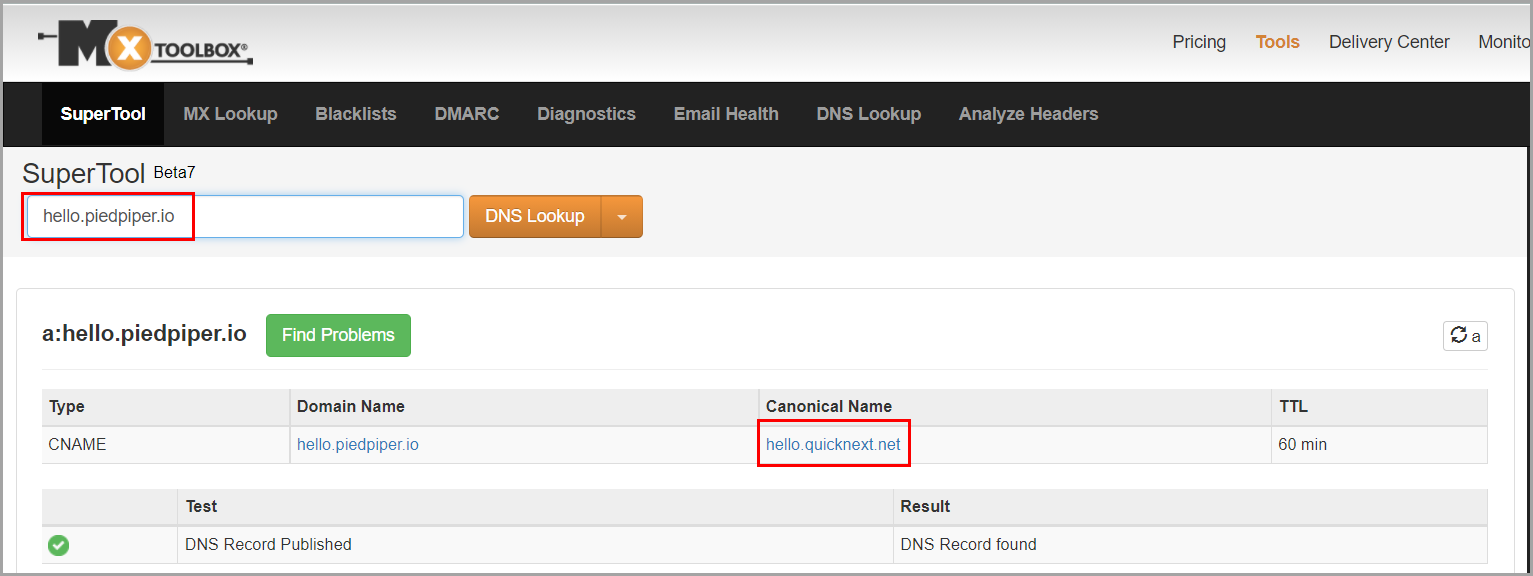
Step 2. Add a custom domain tracking in QuickMail
There are 3 ways to add custom domain tracking:
a. Custom domain tracking on the account level

b. Custom domain tracking on the inbox level - single
If you have multiple inboxes with different domains, it's better to set the custom domain tracking on the inbox level.
To do that, go to Settings → Inboxes → Select an inbox

Then, go to Sending tab → Scroll down → Add custom domain tracking


The custom domain tracking added in the inbox level will show up in the Inbox Settings

c. Custom domain tracking on the inbox level - bulk
If you have multiple inboxes with the same domains, custom domain tracking can be added to multiple inboxes at once.
To do that, go to Settings → Inboxes → Select multiple inboxes → Actions → Set Custom Domain Tracking

How does custom domain tracking work?
When the custom domain tracking is set up, we use your own domain for tracking.
If the custom domain tracking is only set up on the account level, this will be used by all the inboxes in the account.
However, if an inbox has a custom domain tracking set up, QuickMail will ignore the custom domain tracking set on the account, and use that of the inbox instead.
How do I know if my custom domain tracking is properly set up?
If the custom domain tracking is not correctly pointing to hello.quicknext.net, you will get an error upon adding it to QuickMail.

Also, every day, we check the custom domain tracking set on the account and the inbox to see if they're properly set up.
If we found that the custom domain tracking is not working, we pause the inboxes using the incorrect custom domain tracking.
For example, if the custom domain tracking set is only on the account level and the custom domain tracking is not working, we will pause all inboxes in the account.
However, if the custom domain tracking is set also on the inbox level, we only pause the inboxes that have the incorrect custom domain tracking.
Here's the error on the custom domain tracking on the account level:

And here's the error on the custom domain tracking set on the inbox level:

Note: Inboxes with incorrect custom domain tracking - whether they're using that of the inbox or that of the account - can't be unpaused.
